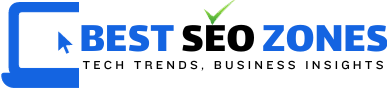The Amazon Echo Show 15 is a smart device that can help make your home more connected and convenient. With a large screen and voice controls it can manage your lights thermostats cameras and more. It acts as a hub for your smart home allowing you to control everything with simple commands or through the touch screen.
Setting up your Echo Show 15 properly can make your daily life easier. From organizing your home screen to creating routines this device can do a lot more than you might think. In this guide, we will explore how to optimize your Echo Show 15 for the best smart home experience.
Table of Contents
Understanding the Basics of Smart Home Integration with Echo Show 15

The Echo Show 15 is designed to connect with other smart devices in your home. This includes lights thermostats cameras and more. To start you need to link your Echo Show 15 to your home network. This step ensures that it can communicate with all the other devices in your smart home.
After connecting to Wi-Fi open the Alexa app on your phone or tablet. From there add your smart devices one by one. Once connected you can control everything with simple voice commands. This setup makes your home more convenient and efficient.
Customizing Your Home Screen to Display Useful Information
One of the key features of the Echo Show 15 is its customizable home screen. You can choose which widgets and information you want to see at a glance. For example, you might want to display your daily calendar weather updates or smart camera feeds.
To customize the home screen swipe down from the top and select Home Screen & Clock. From there you can add remove or rearrange widgets. This allows you to tailor the Echo Show 15 to fit your specific needs. By optimizing the display you can access important information quickly and easily.
Controlling Lights and Thermostats with Simple Voice Commands
One of the main benefits of the Echo Show 15 is its ability to control smart lights and thermostats. By connecting these devices you can adjust your home’s lighting and temperature without lifting a finger. For example, you can say Alexa dim the lights or Alexa set the thermostat to 72 degrees.
To connect your lights and thermostats go to the Alexa app and add them under the Devices tab. Once added you can group them by room or function. This organization makes it easier to control multiple devices at once. With voice commands you can make quick adjustments to your home environment.
Monitoring Security Cameras and Doorbells Through the Echo Show 15

Security is a top priority for many homeowners. The Echo Show 15 makes it easy to monitor your home with smart cameras and doorbells. You can view live feeds directly on the screen giving you peace of mind.
To connect your cameras and doorbells use the Alexa app to add them as devices. Once connected you can ask Alexa to show specific camera feeds. For example, you can say Alexa shows the front door camera. This feature allows you to keep an eye on your home from anywhere in the house.
Creating Routines for Automated Home Management
Routines are a powerful feature of the Echo Show 15. They allow you to automate multiple tasks with a single command. For example, you can create a routine that turns off all the lights and locks the doors when you say Alexa goodnight.
To set up a routine go to the Alexa app and select Routines. From there you can choose triggers and actions. Triggers can be voice commands schedules or events like sunrise. Actions are the tasks you want Alexa to perform. With routines, you can streamline your daily activities and make your home even smarter.
Scheduling Smart Device Operations for Convenience
Scheduling is another way to optimize your Echo Show 15. You can set specific times for devices to turn on or off automatically. For example, you can schedule your coffee maker to start brewing in the morning or your lights to turn on at sunset.
To create a schedule go to the Alexa app and select the device you want to schedule. From there you can set the time and frequency for the action. Scheduling adds convenience and ensures that your home runs smoothly even when you are not there.
Streaming Music Videos and More with Alexa Commands
The Echo Show 15 is not just for controlling smart devices. It is also a great entertainment hub. You can stream music watch videos and even make video calls with simple Alexa commands. For example, you can say Alexa plays my favorite playlist or Alexa shows me cooking videos.
To set up your favorite streaming services go to the Alexa app and link your accounts. Once linked you can access them directly from the Echo Show 15. This feature makes it easy to enjoy entertainment while doing other tasks around the house.
Utilizing Picture in Picture Mode for Multitasking
The Echo Show 15 has a picture-in-picture mode that allows you to multitask. For example, you can watch a video while checking your security cameras. This feature is perfect for staying entertained while keeping an eye on your home.
To use pictures in picture mode start by playing a video or accessing a camera feed. Then swipe down from the top of the screen and select the picture in picture option. This will shrink the video or feed to a corner allowing you to view other content at the same time.
Common Issues and How to Solve Them
Sometimes your Echo Show 15 may not work as expected. Common issues include connectivity problems unresponsive devices or slow performance. To fix these problems start by restarting the device. If that does not work check your Wi-Fi connection and make sure all devices are on the same network.
If you are still having trouble try resetting the Echo Show 15 to factory settings. This can solve persistent issues but will require you to set up the device again. For more specific problems consult the Amazon support website for troubleshooting tips.
Optimizing Wi-Fi for a Better Smart Home Experience
A strong Wi-Fi connection is essential for a smooth smart home experience. If your Echo Show 15 or other devices are lagging consider upgrading your router or moving it closer to the devices. You can also try using a Wi-Fi extender to boost the signal in weak areas of your home.
To check your Wi-Fi connection go to the settings on your Echo Show 15 and select Network. From there you can see the signal strength and switch to a stronger network if needed. By optimizing your Wi-Fi you ensure that your smart devices work seamlessly.
Final Words
The Amazon Echo Show 15 is a powerful tool for managing your smart home. By setting it up correctly and customizing its features you can make everyday tasks simpler and more convenient. From controlling lights and thermostats with voice commands to monitoring security cameras and enjoying entertainment this device can do it all. Remember to keep your Wi-Fi strong and troubleshoot any issues as needed. With these tips, your Echo Show 15 can become an essential part of your smart home enhancing your lifestyle and making your home more efficient.
Marina Hoole is really good at managing email marketing. She knows how to create emails that people find interesting and want to read. Marina is great at figuring out who to send emails to and what to say to get people interested. She works hard to make sure that the emails she sends out help the business by keeping customers engaged and encouraging them to take action.